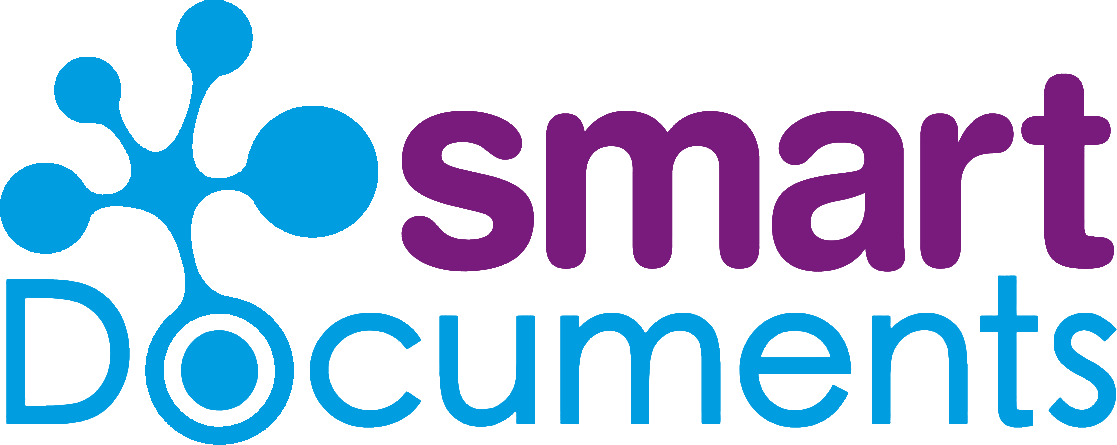Keep your document templates backed up with SmartDocuments version management

Template building: a job for anyone who loves a challenge. One does not “simply” make, refresh and edit templates. As a template manager, you know that better than anyone. So you want to be able to test your templates. And what if no one likes a change to an existing template? You’ll want to reinstate the old version ASAP. With SmartDocuments version management, you can.
Trainee Jacob will be helping you build and update templates for the next few months. Your department is where the magic happens! Or, at least, where the most ingenious templates are built. So Jacob is super-psyched, and you’re thrilled to have an extra hand at building. Until it turns out Jacob is brimming with enthusiasm, but not so much template building skills. This is a job for... SmartDocuments version management.
Version management: how does it work?
SmartDocuments makes it easy to keep track of and revert to different versions of SmartDocuments templates. Version management in SmartControl stores all versions of your template, including comments on updates made. This means you can easily find old versions and put them back into service. It’s also great if you’re working on a template with multiple people and want to keep track of who changed what. Especially with Jacob the trainee making creative changes to one of your most critical templates, right?
The benefits of version management
- Roll back changes: Have you ever made some useful adjustments to an existing template, but no one can get used to them? If so, you may want to revert to the old version. And you can. With a couple of clicks, you can reset the template to a previous version. That way, you make sure your colleagues can get their trusty old templates on the screen.
- Template check-in and testing: Put it to the test! Some things you need to work out through trial and error. Satisfied with the new document template? Happy with that one change? If so, you can check the template in. It won’t be visible to everyone yet. With “check-in”, you finalize the template: you save the new version without letting end users see it yet. It’s basically a safe intermediary step. A document template will only be visible and usable for end users once it is published. Until that happens, no one can get at it. You can take your time testing the new or updated template. Does it work right? Do people like the adjusted style? In cases of doubt, you can opt to assign a task to one of your fellow template managers so they can have a look at it. Always nice to get a fresh set of eyes on it! (The testing option is perfect for damage control after Jacob’s editing spree.)
- Train template builders: And now that we’re talking about the trainee… Version management gives you peace of mind when showing new colleagues the ropes (even trainees), so they don’t digitally massacre your carefully crafted templates in one single afternoon. That saves you plenty of drudgery in case your overenthusiastic trainee gets inspired and rearranges things three ways since Thursday. No sweat: you can just conjure up the last version again.
Caught red-handed
Version management can do more than just roll back changes. It also shows you the author, date and time of a change. This adds value, especially in larger organizations with multiple people authorized to make changes. This works not only for the template itself, but also for its headers, footers and building blocks. This way, you know who to talk to regarding an incorrect change, to prevent repeat offenses.
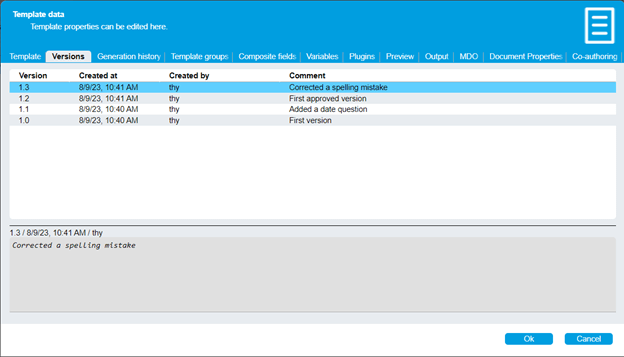
Add notes to new versions
You can add comments to a new template version. Here, you can say what you changed and why. Want everyone to do that by default? You (as the final boss for template building) can set comments to “required”. It’s that easy! A little accountability never hurt anyone. After all, we’ve got nothing to hide, right?
Precautions for template building
Better safe than sorry. It’s a popular saying for a reason. It’s great you can always revert to an older version of a template, but that means not everyone can experiment with the SmartEditor to their heart’s content, right? Since you bear final responsibility, you yourself decide who gets which rights to what template. By assigning rights, you prevent undesired situations, like Jacob inserting his zany gifs into Management templates as a prank.
That’s right! Version management makes life a bit less stressful for template managers. Sound good? Request a demo. Talk to you soon!