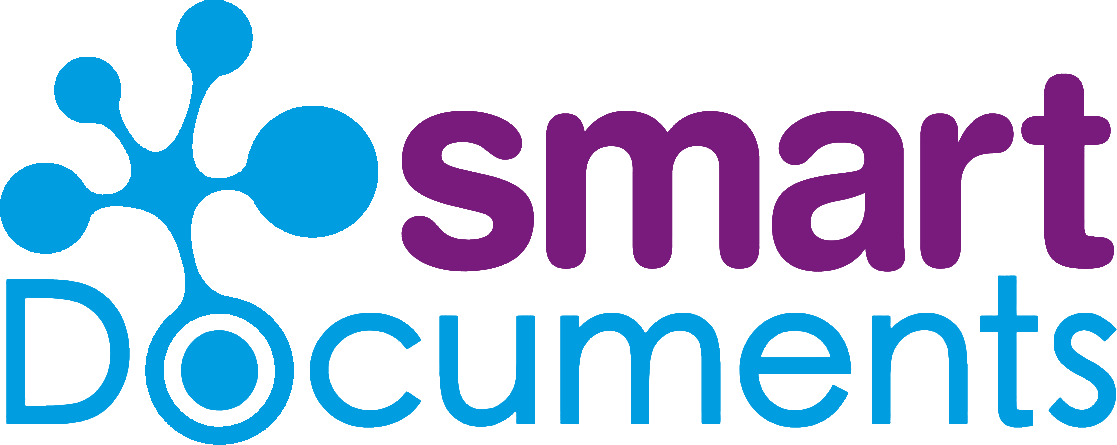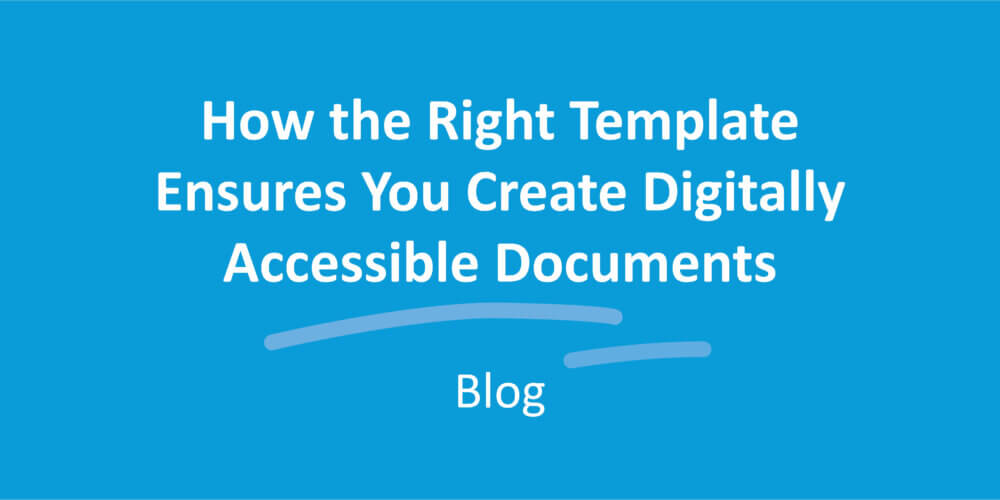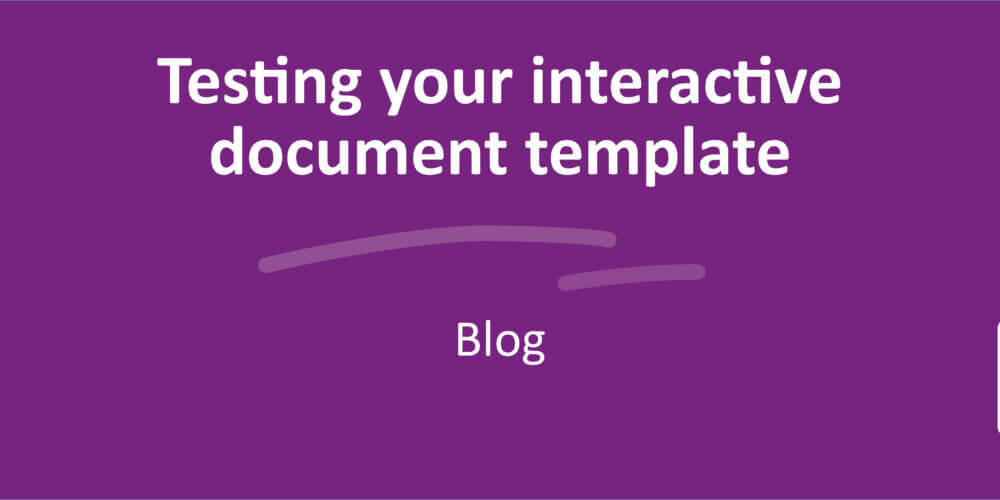Working with template styles: the foundation of a professional brand image

Optimal uniformity in all your organization’s internal and external communications. With the right software, it’s easier than you think. If you set up your document templates right, you’re already ahead of the game, but a proper template style (in the right corporate identity) perfects your documents.
Recognition. With a single glance at your letter, the recipient knows who the sender is. It’s in more than just a striking logo. It’s in the page margin, the distinctive font and color palette. Things that a smart document builder has set up to appear in your document with a single press of a button. Long live the template style!
What is a template style?
In a template style, you set elements of your corporate identity, such as font and size, line spacing, colors, margins for the document, etc. The template style ensures that the template you use to create your document has the set “style”. So it’s a kind of jacket for your content. And just like on a coat rack, you can have multiple “jackets” available in SmartDocuments.
Template style: the first step in building a smart template
Creating the right template style is step one in building smart templates. Simply put, this means applying the corporate identity in your templates. Creating the template style is no small task, but once it’s done, you never have to do it again. You can link the template style to every template that should be in that style.
Multiple styles in the same organization
It may occur that different departments in an organization have their own substyles within the general corporate identity. Such as a special color for each department. While Accounting uses a green variant of the corporate identity, Sales uses a red one. In the SmartEditor, you can make one template style for each department. This is also handy when your organization uses different brands or develops templates for multiple organizations in the same environment.
Easy to apply corporate identity changes to your templates
The template style is also useful when your organization develops a new corporate identity. And definitely if you manage multiple different templates. Without template styles, you’d have to adapt each template for each document to the new corporate identity. With a template style, you only need to adapt it to the corporate identity. Now, with a couple of clicks, you can update the existing templates to the new style in SmartControl. That saves you a whole heap of work.
Template styles: your foundation to build on
A template may consist of different template elements. This poses an additional challenge in getting a document into the proper style. Because what if the different elements (intentionally or otherwise) are in different styles?
Even for a document made up of different parts, you also strive for uniformity. And with SmartDocuments, it’s a cinch! You can convert imported templates into the desired template style. On top of that, our software uses an automated hierarchy to ensure the wizard doesn’t just spit out separate parts in different styles. The template style determines the style in the template, and the system automatically puts building blocks with different styles in the right style when generating your final document.
If you apply styles in the template style and in the header and footer correctly, you’ll have a solid foundation for all your future templates – even if your corporate identity is completely upended.
Did you know?
You can also automatically apply a set style to documents in MS Word. If an administrator in an organization configures a file properly (normal.dotm) and makes it available to everyone that uses MS Word, from then on, by default, everyone in the organization will use that file as a basis for document creation in Word. So when Word opens, the document opens directly in the right style, with the right font, margins, etc.