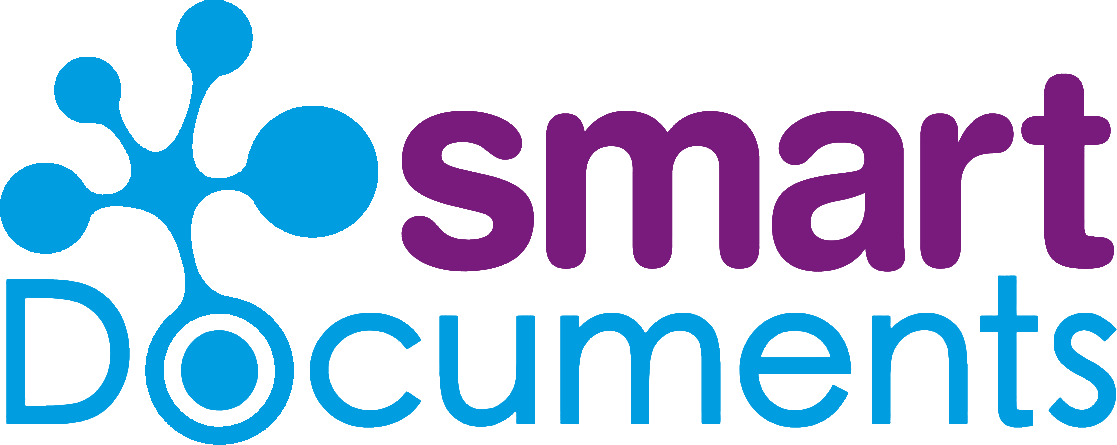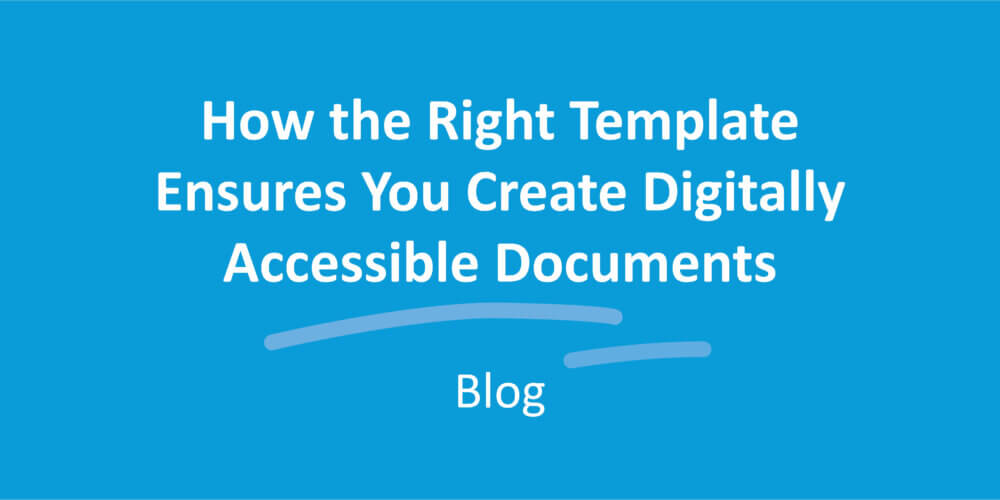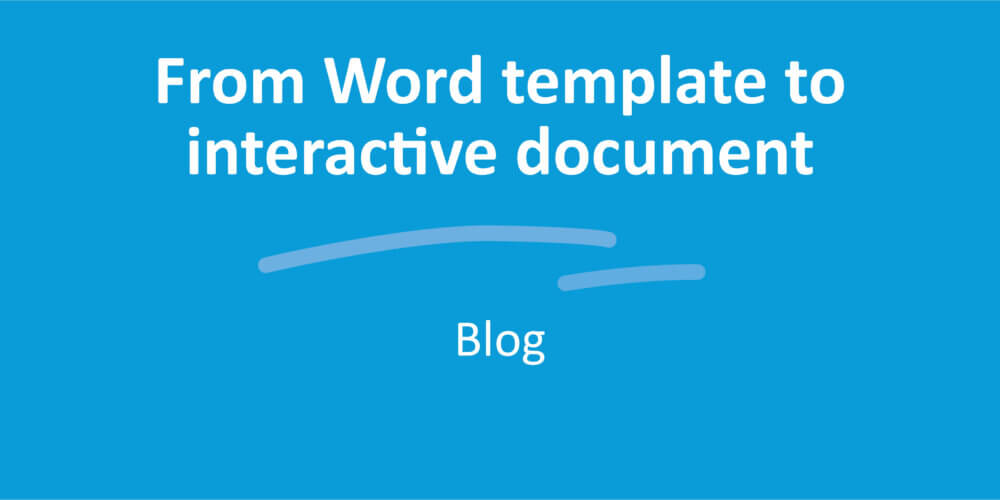Document output in DOCX, ODT, XML, PDF or HTML: you decide

Generate documents as DOCX, ODT or XML
Let’s have a look at the different options, but one note first: in practice, the output decision typically lies with the system administrator. Are you the SmartDocuments administrator in your organization? If so, you decide in advance in what file type the document will be generated once the end user finishes it.
OK, so what are your options? SmartControl standardly offers three file types for output: DOCX (MS Word), ODT and XML. DOCX is one of the most popular options. Ideal for standard letters sent by email or traditional mail, for instance. ODT stands for OpenDocument Text and is a format that can be used in for example MS Word, OpenOffice and LibreOffice. Choose XML if the document contains data or metadata that must be stored for later use, such as when SmartDocuments is linked to a CRM system or DMS.
Expand output options with PDF and HTML
Got decision fatigue? Our apologies in advance, because we’re throwing two more options in. If you want even more choice, aside from the default output options, you can also purchase a PDF and/or HTML output module. For our PDF output module, we opted for the PDF/A file type. This PDF type is archivable and searchable – a requirement under archiving law. And what can we say about HTML? HTML is of course the future. If you opt for HTML, your document will appear as a web page.
Default or additional output
In SmartControl, you’ll see the Output tab. Here, as the administrator, you can choose the settings for the output options. For document output, two settings are available: default output and additional output. For default output, you can only select one option. The selected option is the default output file type for this document. On top of that, you can select other file types under ‘Additional output’. In the example below, we explain how this works for the end user.
Working with additional output options: what’s it like?
Finished it? Download it! For the end user: If you look at the figure below, you see that the system administrator has selected several options for generating the document.

You also see the options selected in the Output tab when your document is ready and the summary screen appears. In this example, the PDF and HTML modules are also available. Want a Word doc that you can print? If so, select the default output option. It may also occur that you need a different file type for a specific document. You can select this here. Do you have the email module? If so, then in addition to the above options, you can also send your document directly by email.
There is one exception. In most cases, the template manager has set it so the output goes directly to the CRM system, business system or DMS, where you, as the end user, have no further control over it.