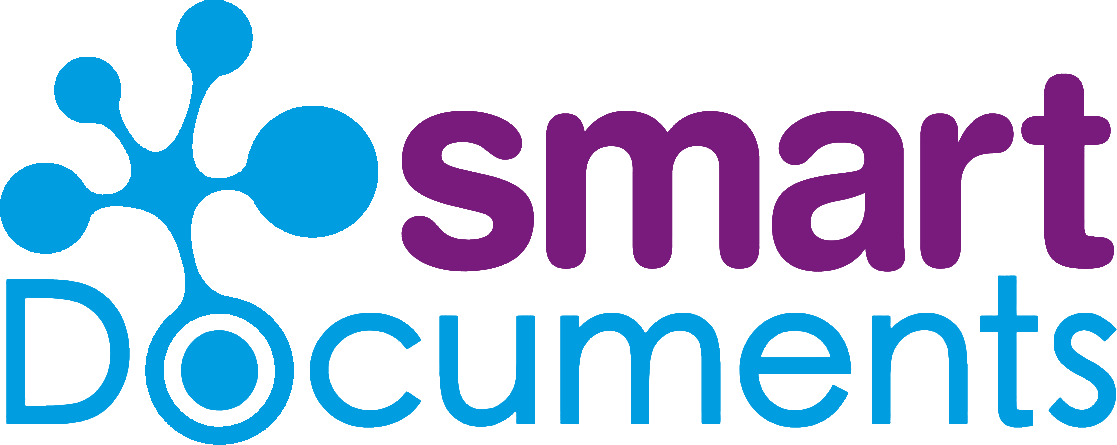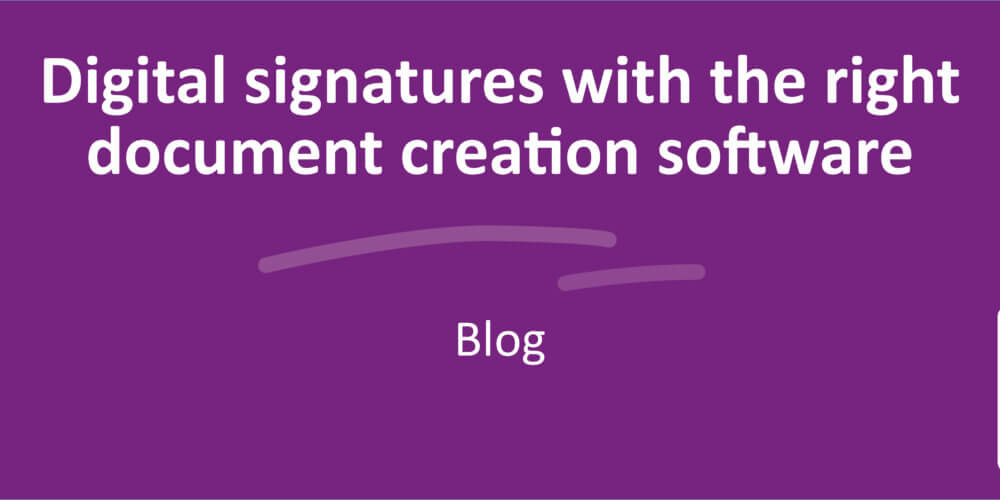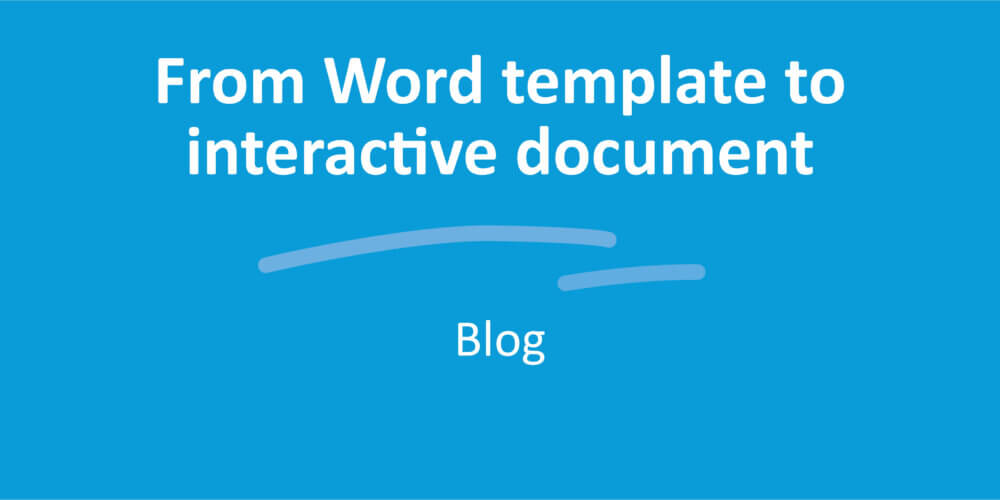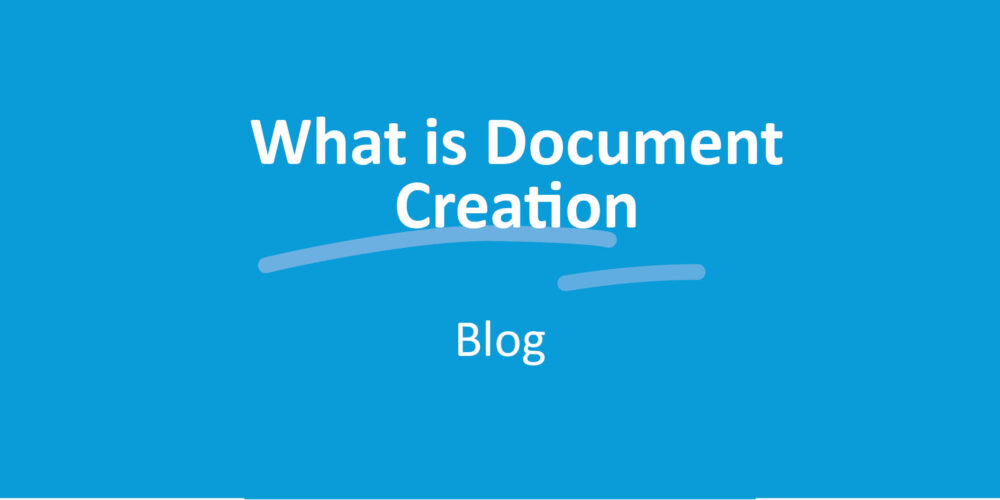Manage rights in software for document creation
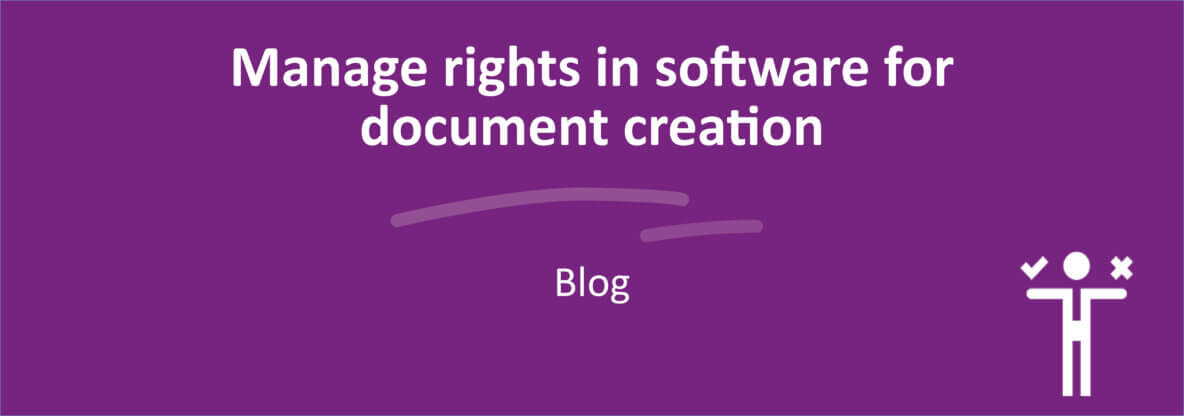
Thanks to interactive templates, the entire organization can create documents on their own. That’s a wonderful thing! But you, as the organization, do in fact keep control over these templates. How? With proper user rights management.
After the end of a concert, you don’t just waltz right backstage. That’s because you’re not authorized. Unless you’re a huge groupie, the idea probably doesn’t even occur to you (exceptions aside, of course). It’s obvious why you can’t go backstage, and access is well barred.
In an online environment for document creation, things sometimes go askew here. This is because, unfortunately, it’s not always clear where you’re allowed to go. The doors to the online backstage may be closed, but not always locked. So it may happen that unauthorized people suddenly find themselves backstage, where they (intentionally or otherwise) wreak digital havoc. Not something you’re waiting for as a digital backstage manager, right?
In control with SmartControl
Annie from customer service snoops around in the fishing permit templates, and Ted from accounting happily sends a letter in the wrong corporate identity three times a week. Giving everyone in the organization access to every template is a recipe for disaster. We’re not sure about you, but we cringe at the thought. That’s why SmartControl lets you manage the rights to the document templates at different levels. This way, you keep control over who can work in which templates.
Assign and manage rights
Oodles of options for rights management for document creation. You can assign rights not only for different parts of a template, but also at different levels. So as the final boss for templates (aka the “administrator”), you decide what people can and can’t do – for both end users and template builders in your organization.
Manage rights: the options
Under Privileges in SmartControl, you assign user rights to the end users. As the administrator, you can really go to town here! You grant user rights at the group level: you set which user group (such as the Complaint Handling department) has access to which template groups.
Under Privileges, you’ll find a number of options: Users, Template, Header/footer, Building block and Administrator. Let’s zoom in for a closer look!

Users
Anyone who wants to work with SmartDocuments must be set up as a user in SmartControl. You also need to put the user in one or more user groups. You can do this under the heading: Users. A user group may be the Sales department, the Complaint Handling department, etc.
Template
Under “Template”, you give the user groups rights to one or more template groups. In other words: you set who can use which templates. This is vital: why should Jenny from reception have access to the templates for employment contracts? Of course you can also link a specific template group to multiple user groups, such as a template for a standard letter that multiple departments use.
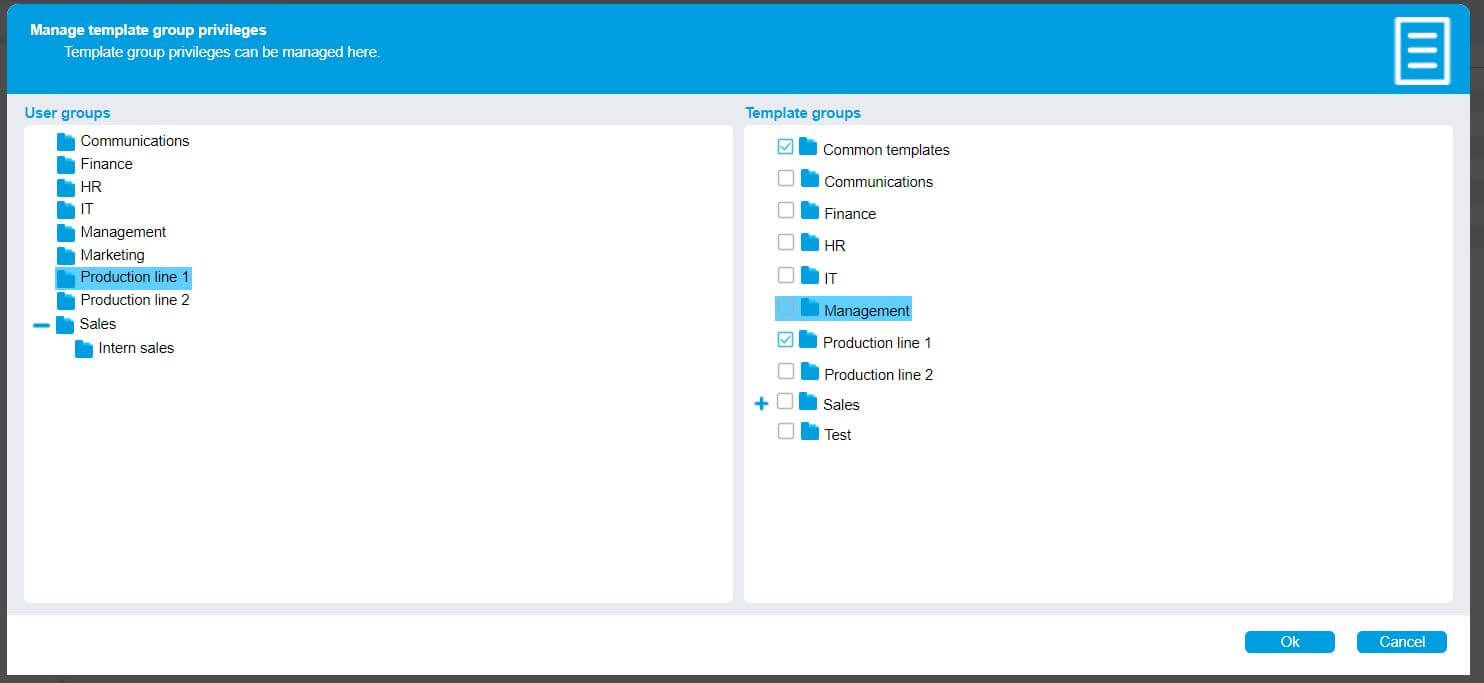
Example: In the screenshot above, the “Administration” user group is authorised for all templates in the “Administration” template group and for the templates in the “General” template group.
Header and footer
This determines who can make changes in the headers and footers. This is invaluable if your company uses multiple brands or logos or if it creates documents for multiple organizations. Here, the user decides which header/footer to link to the template.
Building block
Granting rights to building blocks is optional. For template builders, it may be helpful if not every template builder automatically has access to their building blocks. After all, why should template builder Hank from HR need to add building blocks to the templates for the Legal department? In “Building blocks”, you ensure that Hank can only fiddle around with his own building blocks.
Administrator
The meta-boss! Here, you can assign rights to template builders. Unlike with end users, these rights are assigned to a person (not a group).
Import rights structure
Does your organization work with multiple SmartDocuments environments, but all with the same rights structure? If so, you’re in luck: you can copy the rights structure over precisely from one environment to another. This is also handy when you want to copy an existing structure to a test environment. It saves you a ton of clicks.
Manage rights: what for?
It’s nice to know what you can do in rights management, but how does it help you? We’ll give you our top 3!
It prevents fraud
Because not everyone has access to all document templates, you prevent people from misusing templates. For instance, unauthorized individuals cannot create and issue permits.
Put the responsibility where it belongs
By linking a user group to a specific template group (such as the HR department to the “employment contracts” template group), you make this department responsible for these templates.
It creates oversight
Because user groups are only linked to template groups that are relevant (to them), the end users only see the documents they need. This saves loads of sifting through files, and prevents template mix-ups.